In October 2020, the CTE ran a panel discussion on time-saving hacks for grading efficiently. Lauren Boasso, Stephanie Gillespie and Kristen Seda shared ways that they have been able to make the most out of their grading time. For those who couldn’t attend the session we’re sharing a summary of the discussion in three parts, Part 3 summarizes Professor Boasso’s tips for saving time using Turnitin QuickMarks.
A big thank you to our collaborators for sharing their resources and experiences!
As we discussed in the workshop, efficiency and effectiveness do not have to be conflicting concepts. We hope to provide you with some actionable steps you can take to find the balanced approach that will work for you.
You can also visit myCharger to view the recording and presentation slides.
Turnitin QuickMarks
*Note in order to use QuickMarks, students must submit work through a Turnitin assignment.
The QuickMarks tool in Turnitin is a way to create a library of frequently used comments to include in feedback to students. English professor Lauren Boasso reports that this has made her grading much more efficient, as she does not need to retype the same comment continuously or copy & paste comments from a previously prepared Word document.
Benefits:
- After initial creation, comments can be easily copied to multiple students
- Can link to external resources
- Can be organized into reusable feedback sets (ex. lab reports, memos or by course)
- Can quickly be dragged and dropped onto a document (limit time typing/writing out comments)
- If students submit a revision to Turnitin as a separate assignment, you can superimpose the two versions of the paper to see what has been revised.
When looking at a student-submitted paper in the Turnitin feedback studio, the checkmark in the menu will reveal the QuickMarks toolbar.
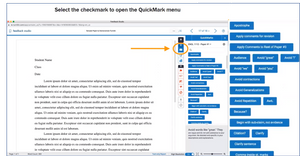

There are stock QuickMarks offered by Turnitin, but Boasso prefers to create her own. One particularly helpful QuickMark she created is used to ask students to apply previous comments to the rest of their paper, noting that she will not repeat previously noted feedback, but only call out new errors.


It can be helpful to give students resources about how to locate and understand the feedback they receive. Here are some student guides to understanding feedback on Turnitin assignments:
See Part 1 of the series for Professor Kristen Seda’s sugggestions on how to audio record or screen-cast your feedback. Check out Part 2 of the series for Professor Stephanie Gillespie’s tips for using rubrics in Canvas.


Other Resources:
Rubistar– This free tool helps instructors create quality rubrics. It guides the generation of rubrics with well-defined step-down criteria.
Minimal marking & grading codes – Nancy Chick, previously of Vanderbilt University and now a Professor at Rollins College, shares these codes with her students, so she can use abbreviations and symbols to give feedback rather than repeatedly writing lengthy comments.
Grading Workshop at Vanderbilt University – This blog post offers more resources on grading homework assignments, problem sets, essays, and more.
Alternative Models:
End-of-semester student self-assessment – This sample assignment asks students to reflect on the work they completed and the feedback they received over the course of the semester and ultimately suggest the grade they believe they deserve. This information is brought to a conference with their instructor as part of a final portfolio assignment.
Ungrading – Jesse Stommel, co-founder of Digital Pedagogy Lab and instructor at University of Mary Washington, describes ways to “ungrade” by utilizing grade-free zones, self-assessments, process letters and more.
Contract grading (example) – From Ryan Cordell, professor of English at Northeastern University, this is a live example of a grading contract used in Fall 2019.